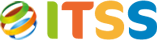After you have downloaded the TaxPro CT update, move it on to your desktop or other appropriate location. Do Not run it directly from the website, as it may be blocked by your security application. Make sure everyone has exited TaxPro CT before proceeding.
- Double click on the Setup.exe file and click “Next” to move to the next screen.
- Select the “I accept the agreement” option and then click on “Next”.
- On the next screen you need to make sure the update is pointing to the correct location. It will automatically pick up the last location that TaxPro CT was opened from. If the location is not correct, click on the “Browse” button and navigate to the TaxproctSQL folder. When you are ready, click “Next”.
Please note that you must highlight the folder above the TaxproctSQL folder. For example, if the location of the TaxproctSQL folder is C:\ITSS\TaxproctSQL, then you should click on the ITSS folder, not the TaxproctSQL folder. If the update file detects that it is not pointing at the correct folder, a notification will be displayed and you will be given the opportunity to choose a different location.
- Continue to click on next until you are given the option to update. Click on Update and the application will start updating the application.
- When the update is complete, click on the Finish button to exit the update. The application will now be updated to the latest version.